Start Your chart
Once Emily has accepted you into care, please follow the link from an iPad, iPhone, Android, Mac, or Windows PC. Downloading the app to your smart device is a important step, as this allows you to chat with Emily between visits.
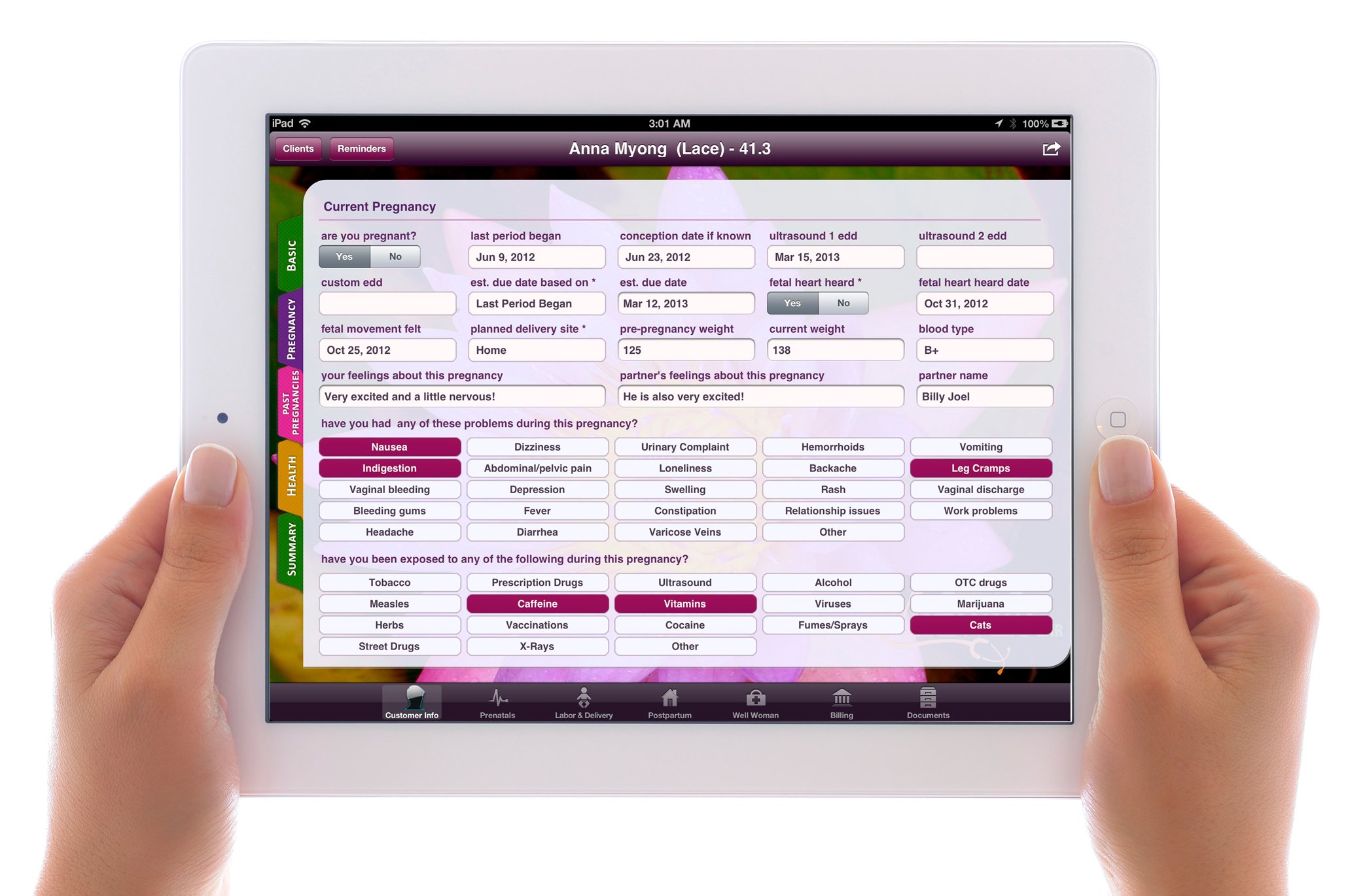
Let’s get started
-
1. Open App
2. Enter My Practice Name: “Ohio Midwife”
3. DO NOT ENTER IN AN EMAIL or password!
4. Click “Sign In” with ONLY My Practice Name typed in. It will ask you if you are a Provider or a Client. Choose CLIENT.
5. This will give you a pop up window confirming you are entering into my practice and your records will be downloaded to me.
6. Plan for about 45 minutes to fill out the client intake form. Make sure that you fill it out COMPLETELY! Fill out each area, even if it seems like useless information. It is likely necessary information required for the birth certificate application.
7. Please fill out AND sign ALL of the documents in the document area.
8. If you need more than one records release, please let me know.
9. If you need to pause and work on your chart later, please go your email to find your login name and password. This email is sent from Mobile Midwife. If you are having issues re-logging in, please contact me.
10. This app is how we will communicate between all of our visits. There is a chat feature included that is HIPAA compliant. You can message Emily anytime. She will always respond within a few days.
-
If unable to open the client portal from your Mac or Windows computer please follow these steps:
Close all your browsers and try the link again.
Reboot computer and try the link again.
Try a different browser or computer if available.
Even better, if you have access to an iPad, iPhone or Android please open the link I provided from there.
Enable Silverlight plugin :
Safari - Open menu item Safari->Preferences->Security and press "Plug-in Settings...". Then check the box next to Silverlight on the left and ensure "When visiting other websites" is set to "On".
Firefox - Open the “Tools->Add-ons” menu. Press “Plugins” on the left and make sure the Silverlight plugin is set to “Always Active”.
Internet Explorer - First be sure there is nothing that says “InPrivate” at the top by the web address. If so, restart your browser. Then press the gear icon in the upper right-hand corner and choose “Manage add-ons”. Then choose “All add-ons” under the “Show:” field. Then scroll down on the right and make sure the “Microsoft Silverlight” add-on is “Enabled”.
-
It is important that Emily schedules ALL of your prenatal appointments immediately after she has agreed to care for you during this pregnancy.
Make sure to communicate any scheduling conflicts she should be aware of.
-
Once you have completed your chart, ensured all of your prenatal appointments have been scheduled appropriately, and paid your $500 retainer, you will have your spot reserved for care in this practice.
Until all of these steps have been completed, your spot could be given away. It is wise to complete everything swiftly.